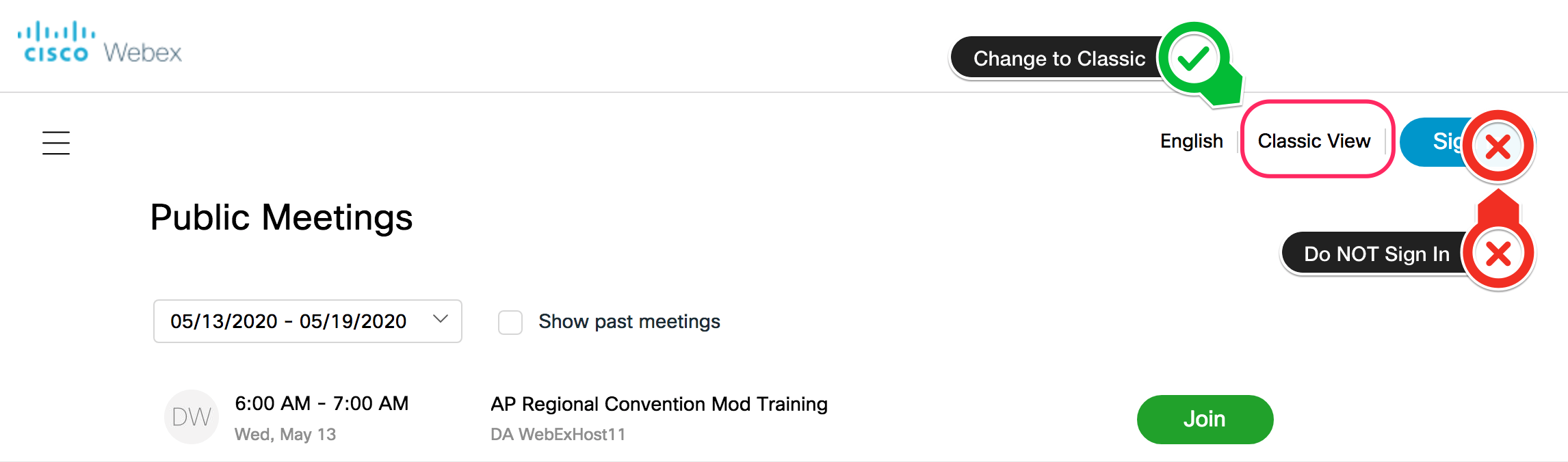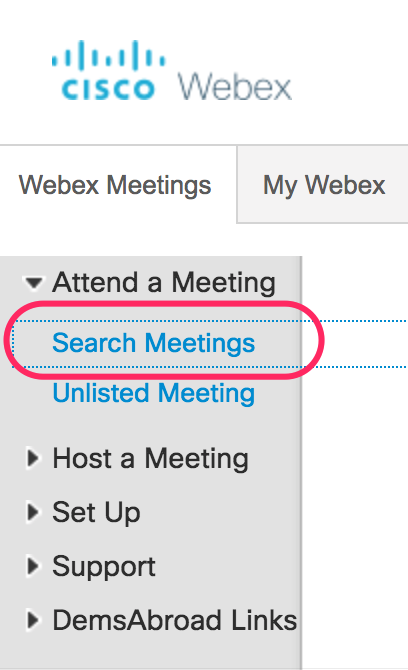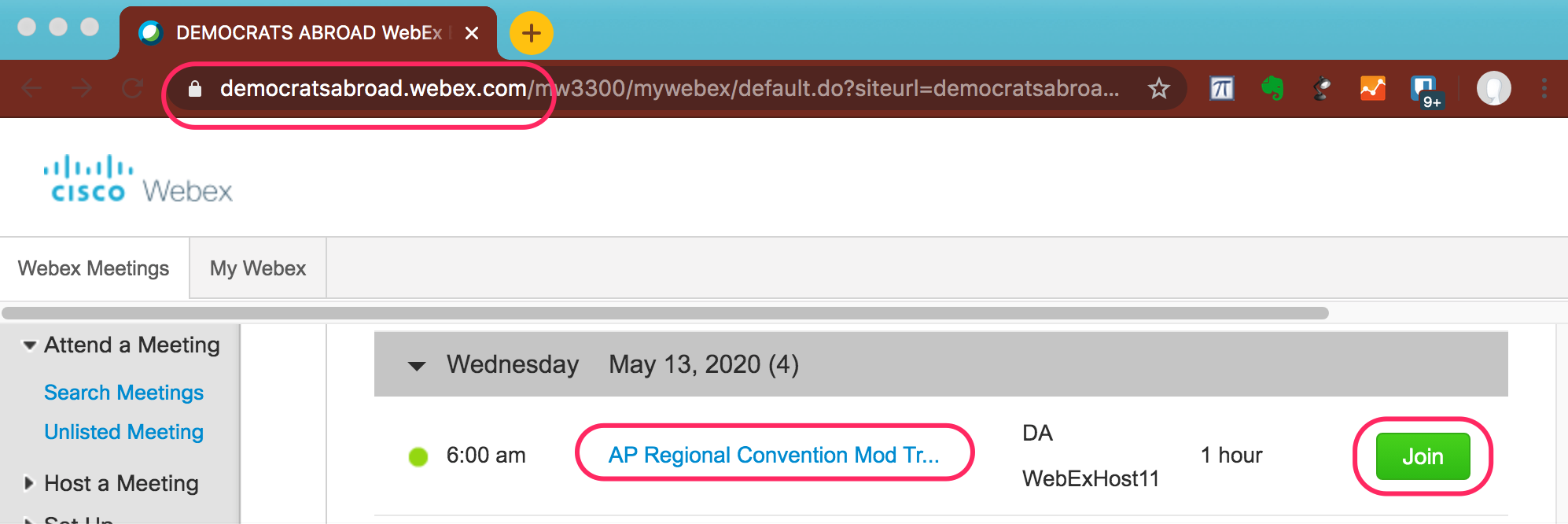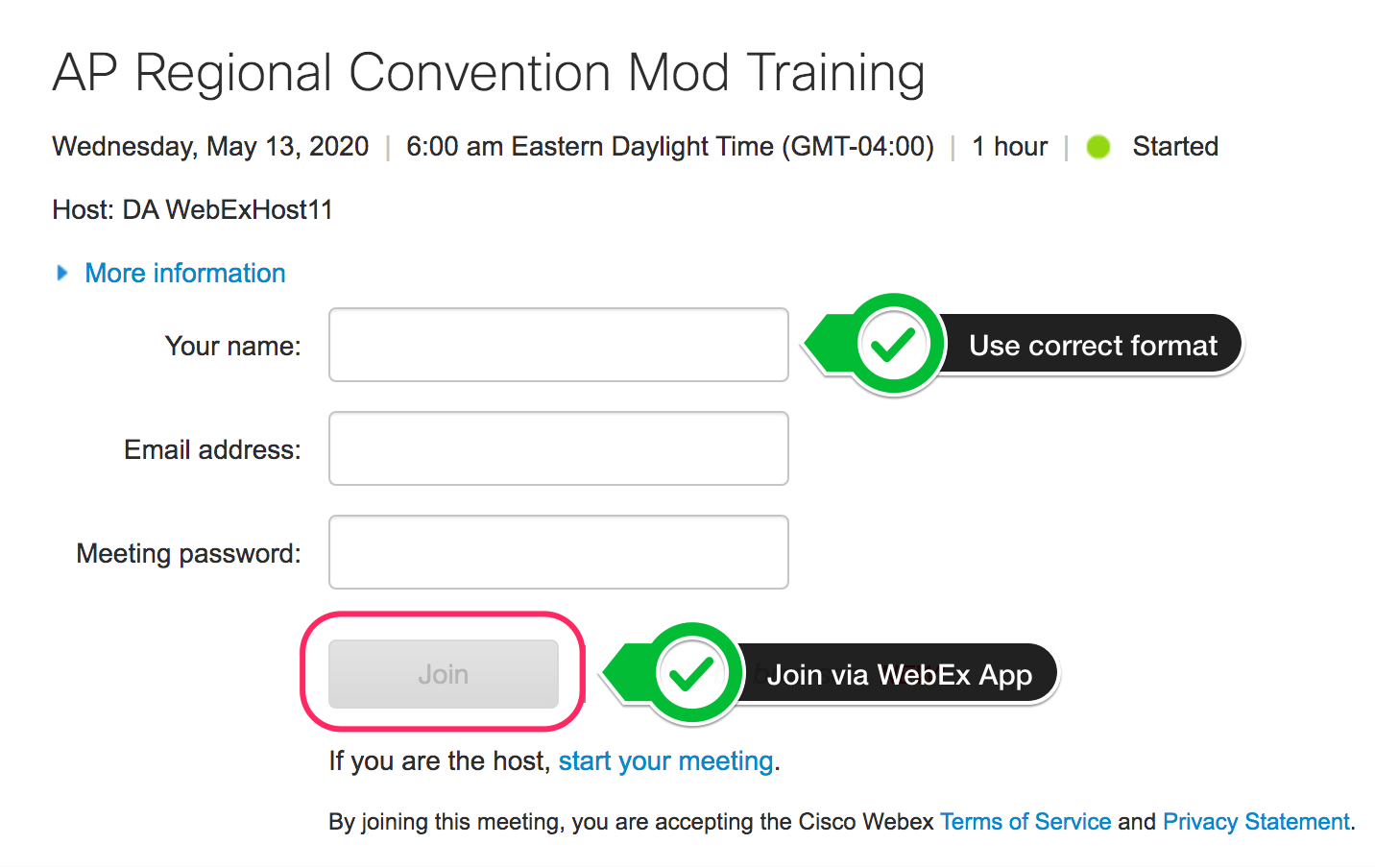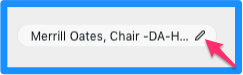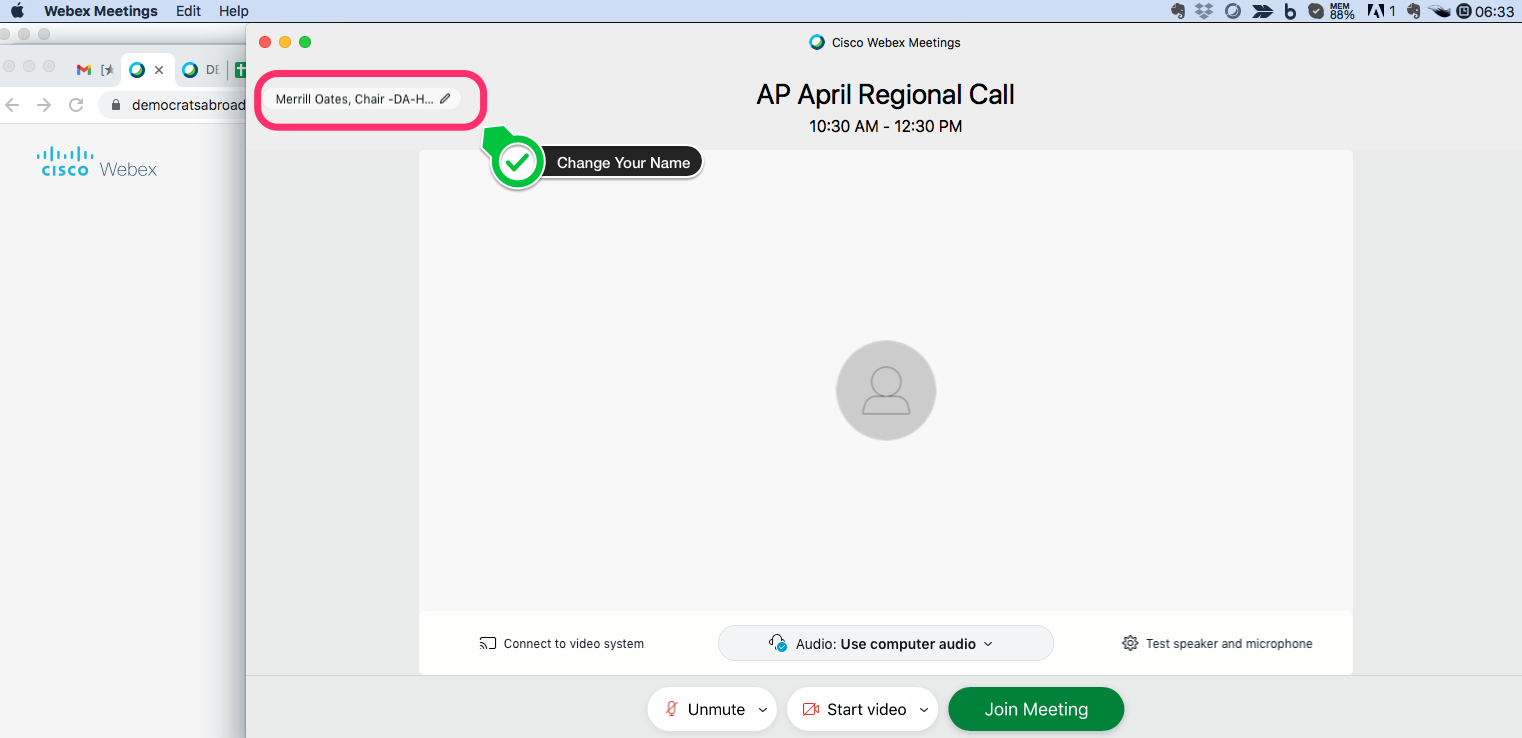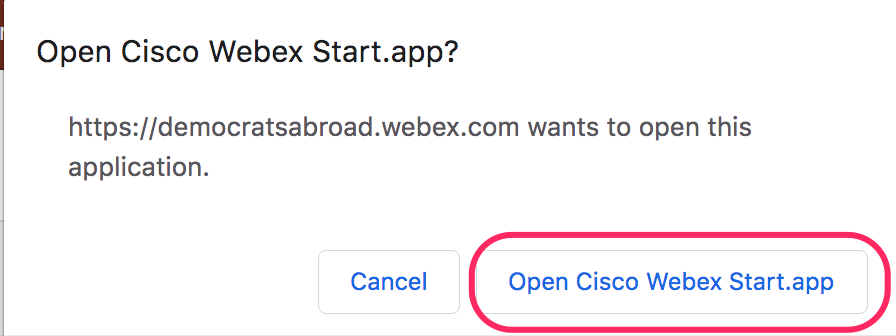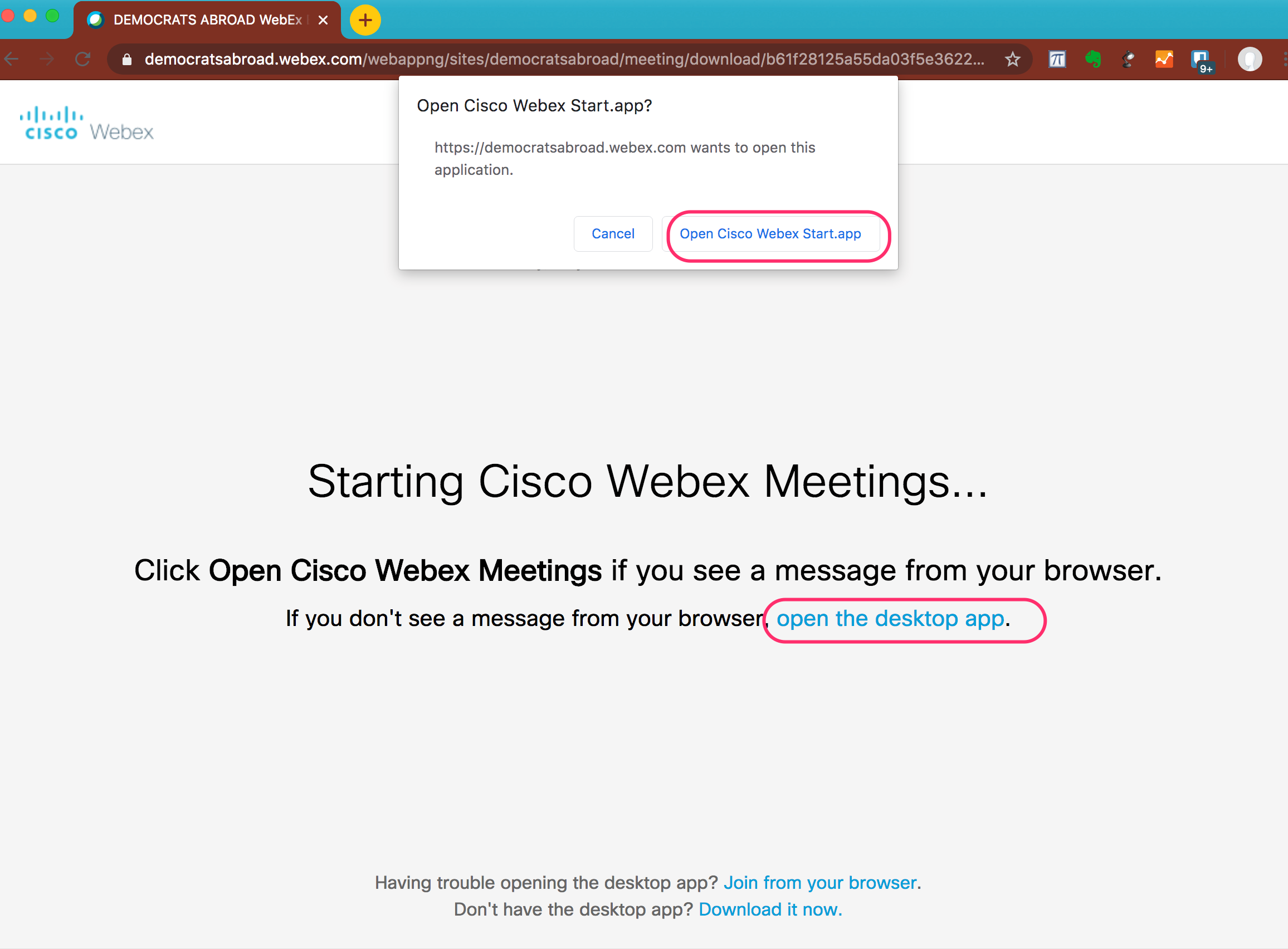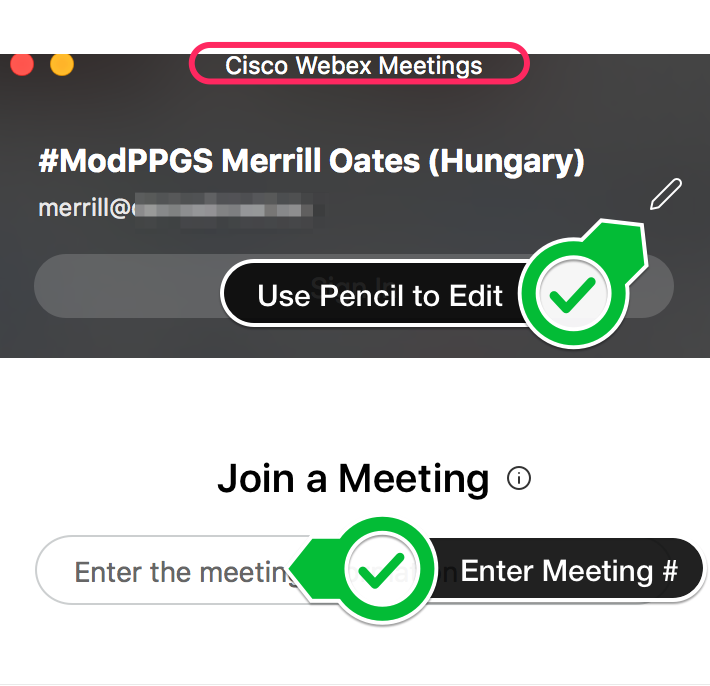Participants in DA WebEx meetings are asked to use a standardized format for your Participant Name.
Recent changes in the WebEx Join Meeting process mean that it is not always intuitive to change your Participant Name once it is saved in your computerYou need to set your Participant Name before you join a WebEx meeting. There are in a couple of different options described below.
Using WebEx within DA
A few pointers on how we use WebEx within Democrats Abroad
...
Options for Changing your WebEx Participant Name.
| Table of Contents |
|---|
| Info |
|---|
1.Join from the DA WebEx Search Meetings pageUse the Audio/Video Preview Screen to change your Participant Namehttps://democratsabroad.webex.com/The Search Meetings page in Classic View is a public listing of all upcoming DA WebEx meetings. If you get the “Modern View” display, Change to “Classic View” Find your meeting under “Search Meetings” in Classic View Select the meeting you wish to join. You should now be able to enter your Participant Name in the correct format Cisco Webex Meetings application will launch on your computer once you select the meeting link, or once you choose your meeting from the WebEx Calendar. The Audio/Video Preview Screen will give you the chance to test your sound and video settings. In the top-left corner you'll find your Participant Name with a "Pencil" icon. Select the pencil icon and change your name to include your Full Name and your Country Committee, and Position as part of your Participant Name: |
| Info |
|---|
2. Use the Cisco Webex Meetings desktop AppIf you are using a Windows or Mac computer, then WebEx will typically install a separate application which can make it easier to join future WebEx meetings. This program is called “Cisco Webex Meetings” (which is not the same as “Webex Meetings” which is running when you are in an active meeting.) Launch the Cisco Webex Meetings app – also called the Cisco Webex Start.app The Cisco Webex Meetings app stores your Participant Name. Reminder: Use the Join a Meeting field to enter the 9-digit Meeting Number, but do NOT “Sign In” |
...