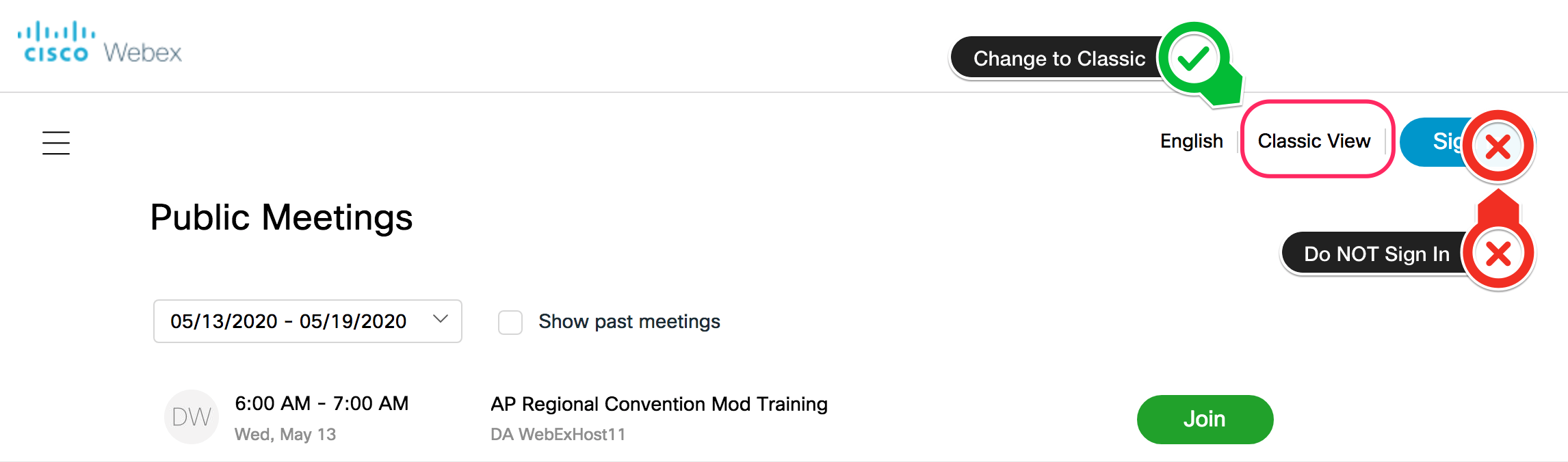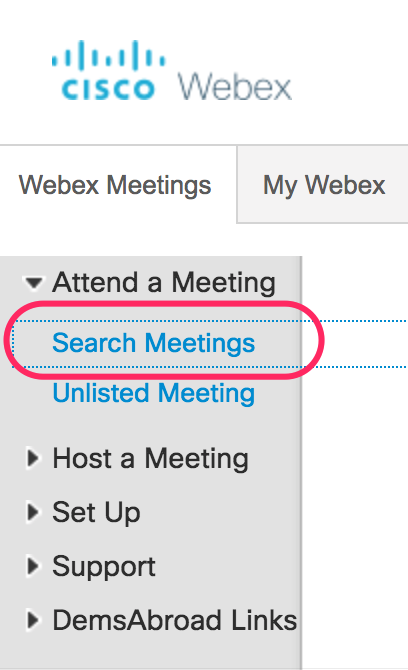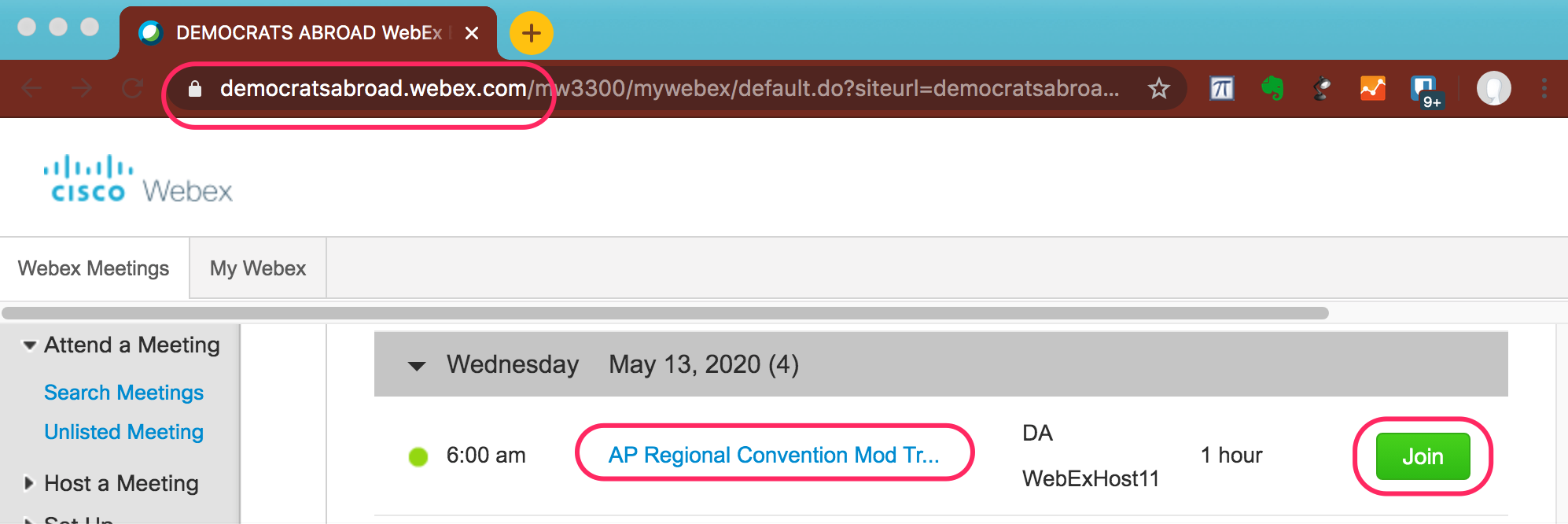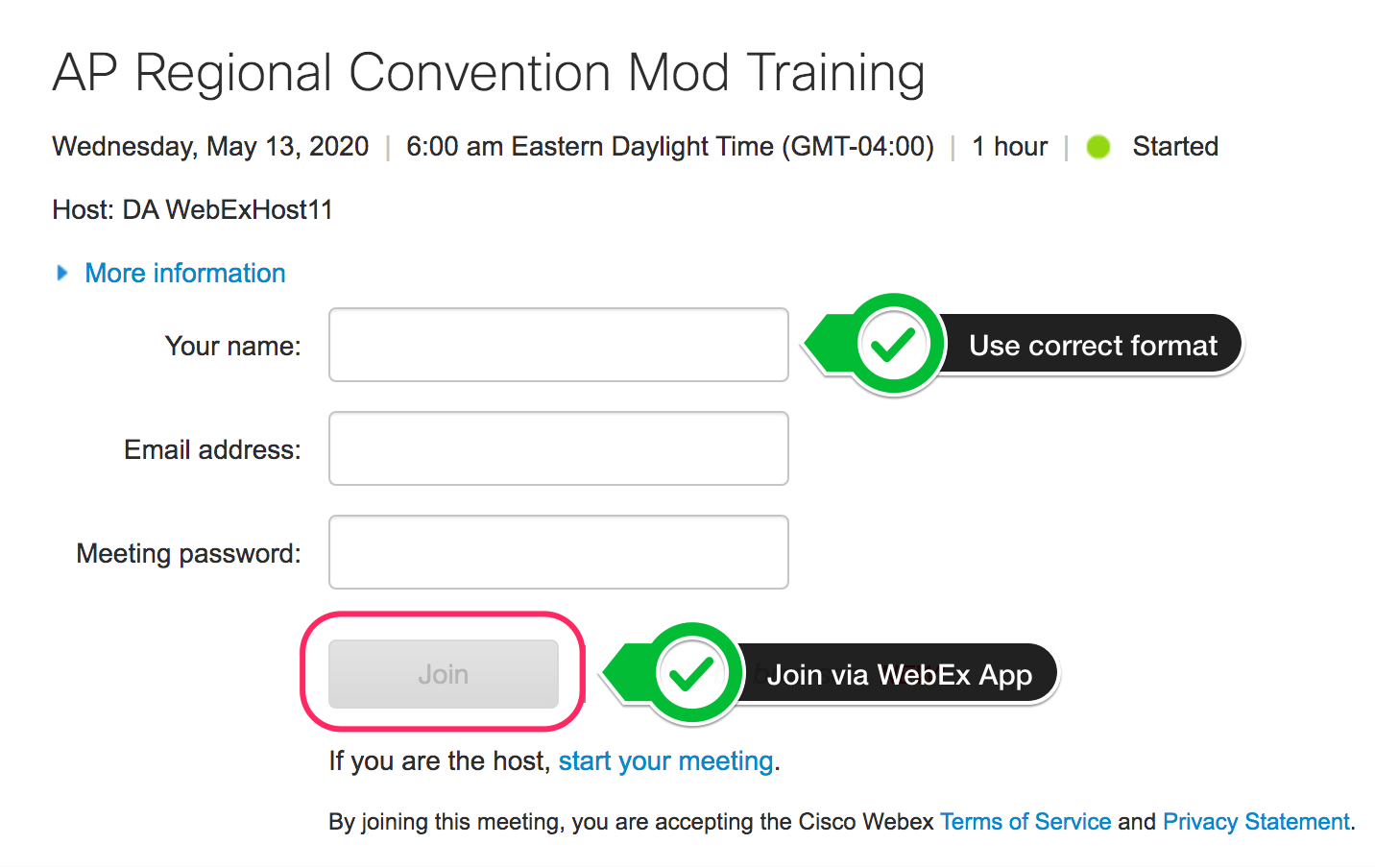Participants in DA WebEx meetings are asked to use a standardized format for the displayed your Participant Name.
Recent changes in the WebEx Join Meeting process mean that it is not always intuitive to change your Participant Name once it is saved in your computer.
...
Options for Changing your WebEx Participant Name.
| Table of Contents |
|---|
| Info |
|---|
1. Join from the DA WebEx Search Meetings pagehttps://democratsabroad.webex.com/The Search Meetings page in Classic View is a public listing of all upcoming DA WebEx meetings. If you get the “Modern View” display, Change to “Classic View” Find your meeting under “Search Meetings” in Classic View Select the correct meeting you wish to join. You should now be able to enter your Participant Name in the correct format |
...
| Info |
|---|
3. Join by Web BrowserYou can also join a meeting directly within your web browser (such as Chrome, Firefox, Safari, Vivaldi, Internet Explorer, etc.) Paste the WebEx meeting URL into your browser address bar. Select the option to Join by Web App in your Browser In Modern View: In Classic View: |
...