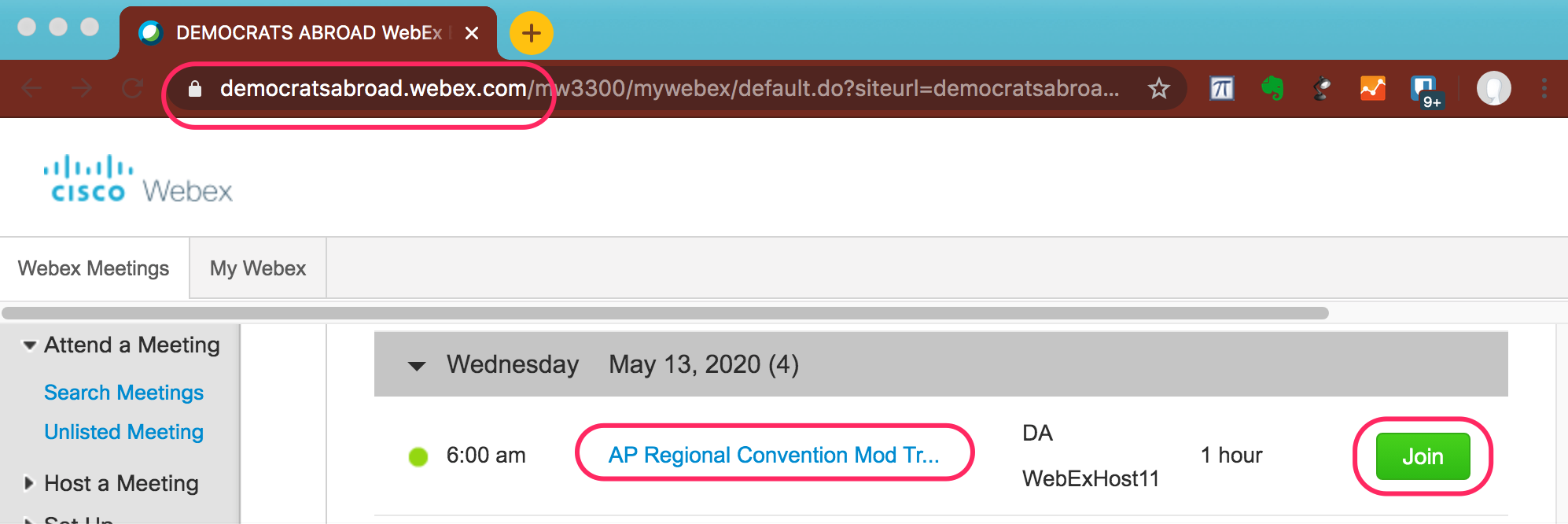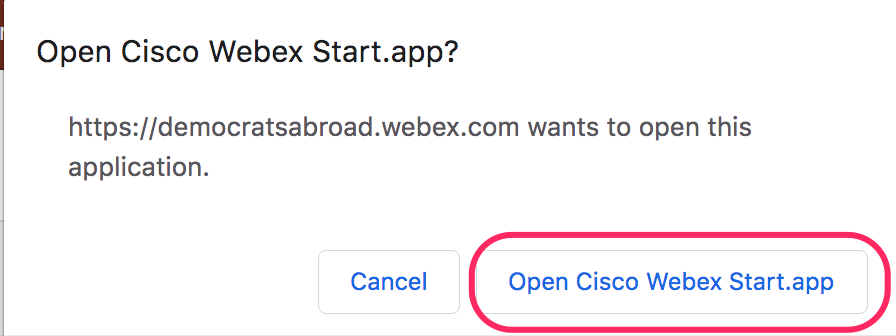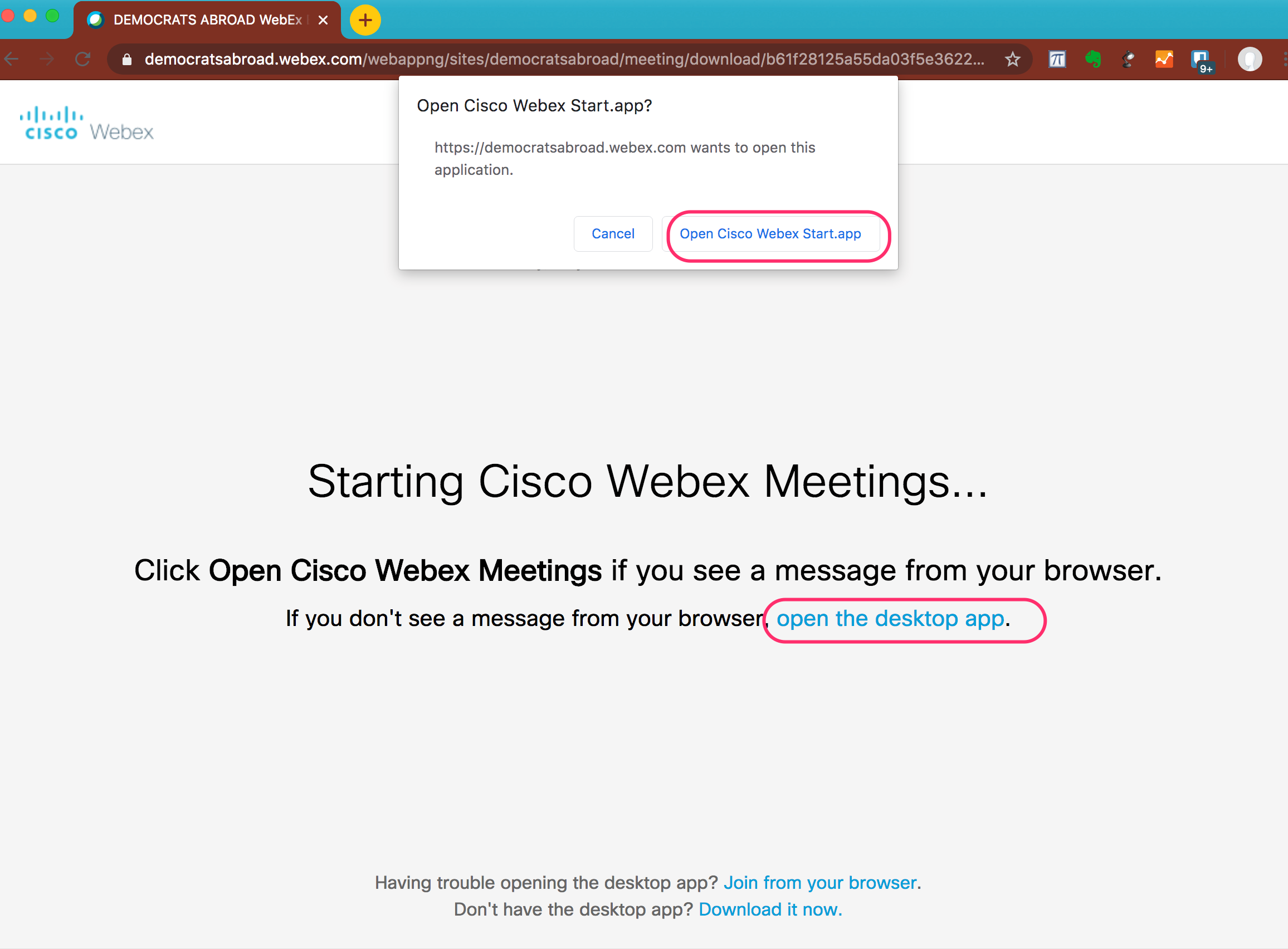...
Never “Sign In” or “Log In” to WebEx, only Join Meeting
DA users do not have individual WebEx user accounts, so no-one ever “signs in” to a meeting, only use the Join Meeting button/linkAlways include your Full Name and your Country Committee, and Position as part of your Participant Name:
e.g., Mary Jones (Latvia, Chair)If you have joined with an incorrect Participant Name, you need “Leave Meeting” and re-Join to be able to change your Participant Name
=> You must first Leave a meeting to be able to change your name.
=> You can then Re-Join the meeting with the correct Participant NameYou should make note of the WebEx Meeting Number, and the Meeting Password – you will need these to Join a DA meeting.
...
...
Options for Changing your WebEx Participant Name.
| Info |
|---|
1. Join from the DA WebEx Search Meetings pagehttps://democratsabroad.webex.com/ The Search Meetings page in Classic View is a public listing of all upcoming DA WebEx meetings. If you get the “Modern View” display, Change to “Classic View” |
...
Select the correct meeting you wish to join. You should now be able to enter your Participant Name in the correct format |
...
...
| Info |
|---|
2. Use the Cisco Webex Meetings desktop AppIf you are using a Windows or Mac computer, then WebEx will typically install a separate application which can make it easier to join future WebEx meetings. This program is called “Cisco Webex Meetings” (which is not the same as “Webex Meetings” which is running when you are in an active meeting. Launch the Cisco Webex Meetings app – also called the Cisco Webex Start.app The Cisco Webex Meetings app stores your Participant Name. Reminder: Use the Join a Meeting field to enter the 9-digit Meeting Number, do NOT try to to “Sign In” |
| Info |
|---|
3. Join by Web BrowserYou can also join a meeting directly within your web browser (such as Chrome, Firefox, Safari, Vivaldi, Internet Explorer, etc.) Paste the WebEx meeting URL into your browser address bar Select the option to Join by Browser |
Related articles
| Filter by label (Content by label) | ||||||||||||||||||
|---|---|---|---|---|---|---|---|---|---|---|---|---|---|---|---|---|---|---|
|
...
| Page Properties | ||
|---|---|---|
| ||
|