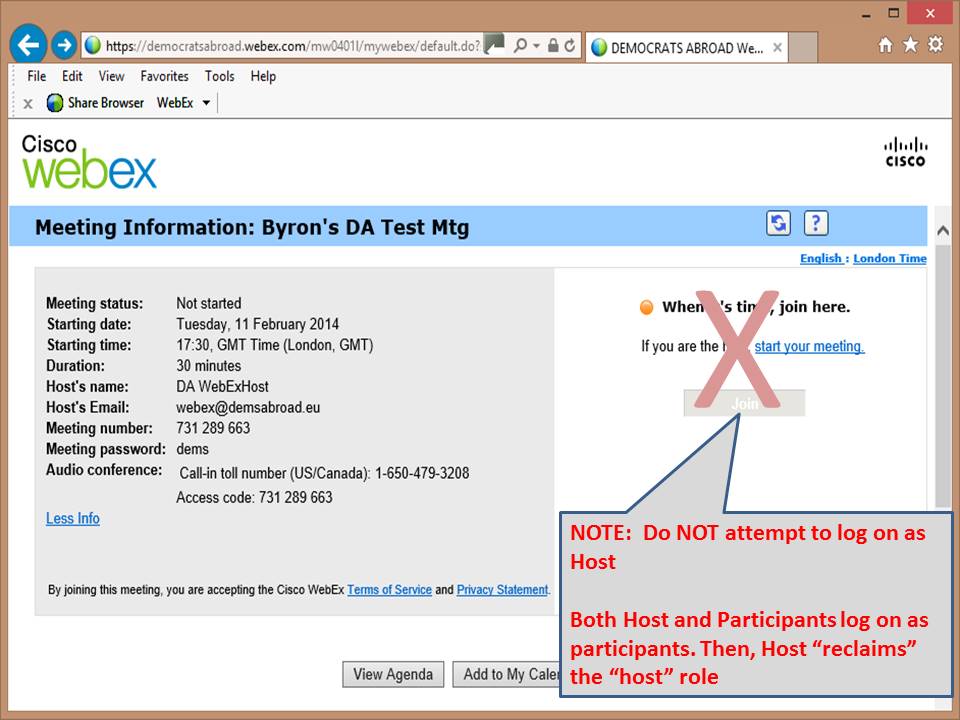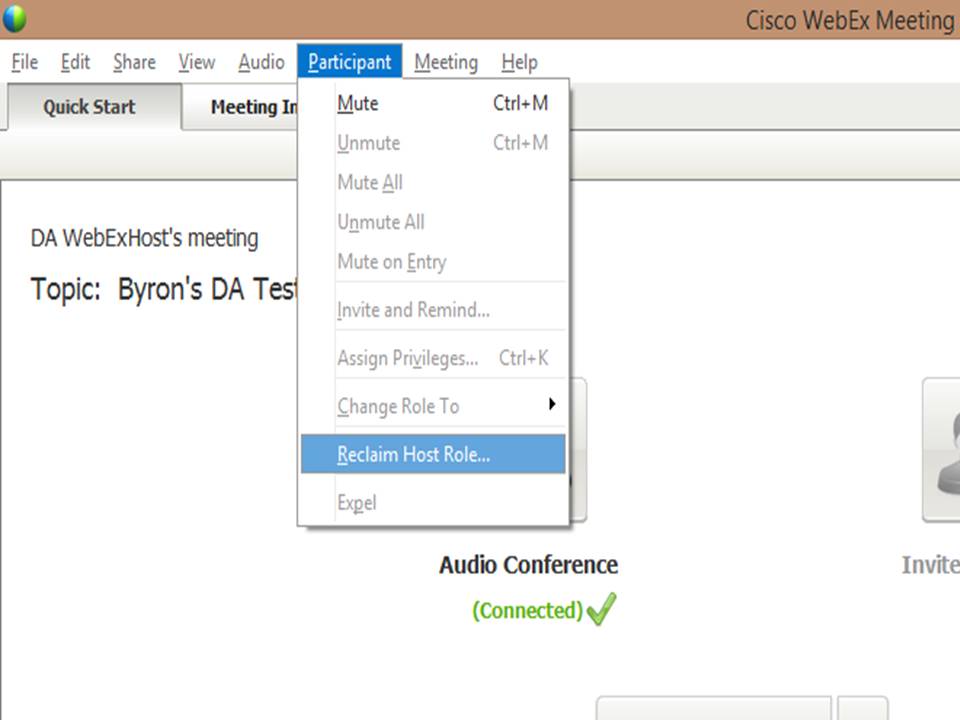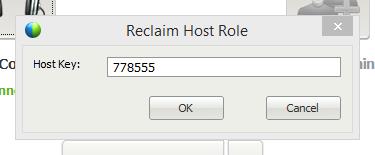----------------------------------------------------------------------------------------------------------------------------------------------------------------------------------------------------------------------------------------------------------------------------
Note: It is requested that anyone planning to host a DA WebEx session attend a short training session first. To request a session please send an email to: webex@demsabroad.eu
We'll then schedule a test meeting and walk you through the process which is also outlined below.
----------------------------------------------------------------------------------------------------------------------------------------------------------------------------------------------------------------------------------------------------------------------------
Here's a quick start guide for managing an on-line WebEx meeting as the "Host"
Ensure you have setup WebEx meeting center on your pc prior to your meeting
See setup instructions on the DA Wikihttp://wiki.democratsabroad.org
- Ensure you have the meeting information from the WebEx admin team (e.g. the Host email)
- The Host email, contains meeting link, meeting number, and Host Key number
- If you don't have this information, contact the DA WebEx team (prior to the meeting) at: webex@democratsabroad.org
- Join your WebEx meeting as a Participant with the e-mail meeting link, or from the DA WebEx calendar page: https://democratsabroad.webex.com/
- Note: all users, Hosts and Participants, log on as a NORMAL user
Do NOT use the "Cisco Host Log In" button (never)
- To become (reclaim) the Host role in the meeting:
- Do not log on from WebEx as Host (ever). Log on as a normal Participant
- Once in the meeting, click the "Participant" menu (upper left) of the Meeting Center program
- Select the "Reclaim Host" option and insert Host Key number.
- (The Host Key is a unique number for each meeting listed in the Host email sent prior to the meeting)
You are now the Host
------------------------------------------------------------------------------------------------------
- As the Host of a WebEx meeting, you can:
- Mute other participants on the call
- Pass the Presenter "ball" to others to allow them to share documents
- Close down a WebEx meeting. If the Host exits the meeting, the meeting will end
WebEx Setup
This primer assumes you have setup WebEx successfully on your computer. If not, please see the installation steps on the DA wiki.
WebEx Meeting Request/Schedule
To schedule a meeting, please follow the steps under "How to Schedule a Meeting" on the DA wiki. The link is: http://wiki.democratsabroad.org/display/WebEx/WebEx+Help+Pages
You can also use our new online DA WebEx request form: {*}http://j.mp/DAwebExSchedule*
How to Record a WebEx Meeting
...