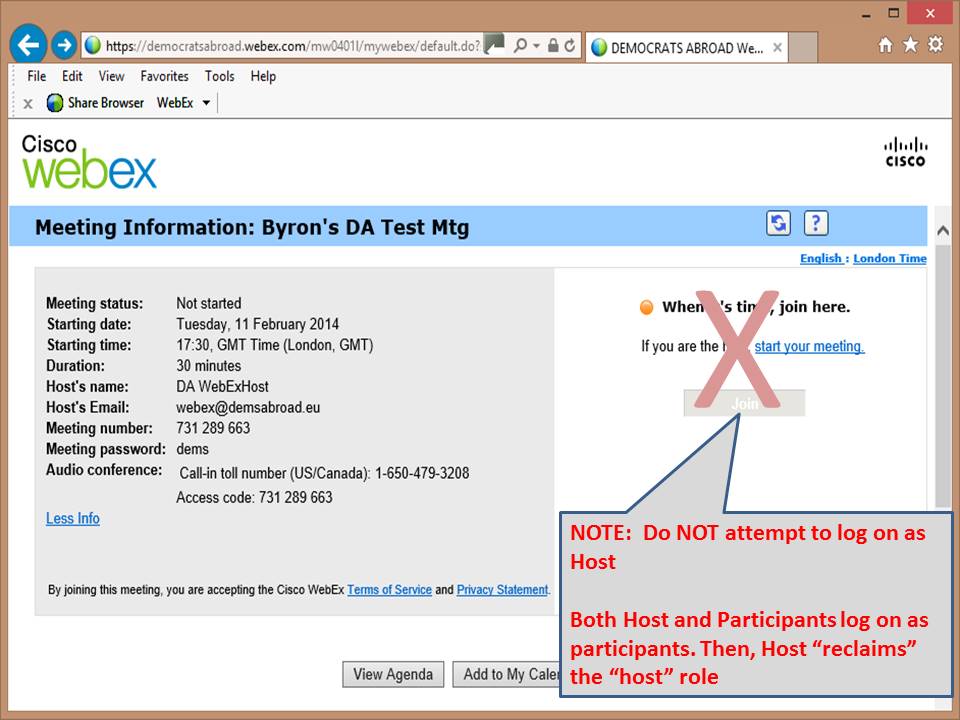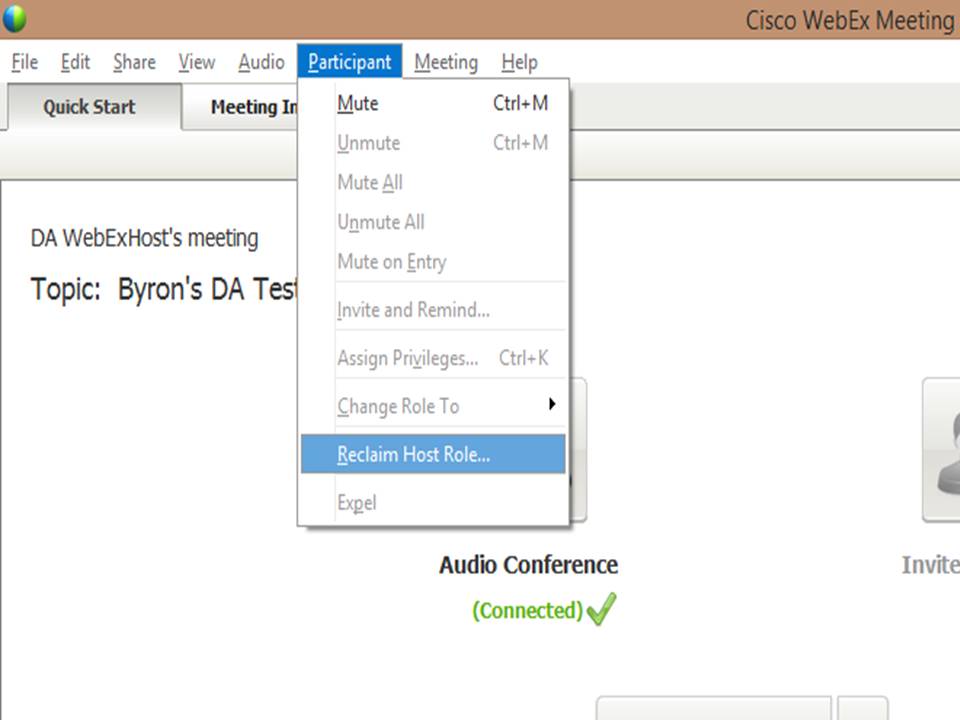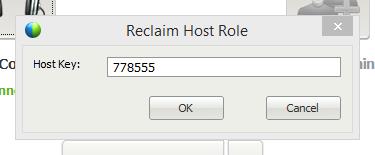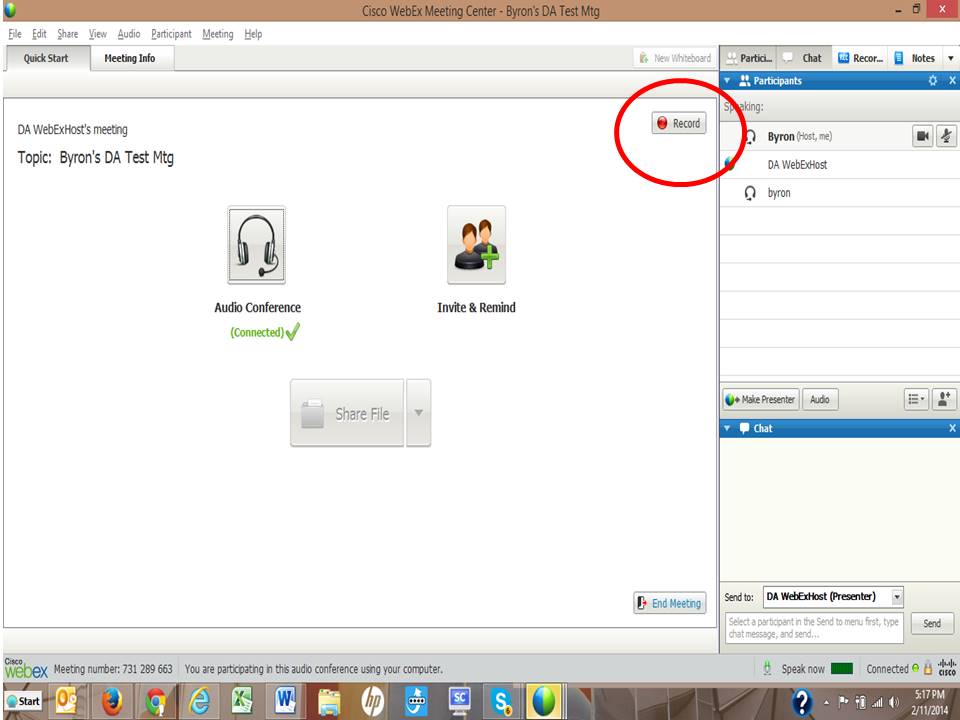DA WebEx Hosting Primer
How to manage a WebEx meeting as the "Host"
Hosting a WebEx meeting - Quick Start
-----------------------------------------------------------------------------------------------------------------------------------------------------------
Note: It is requested that anyone planning to host a DA WebEx session attend a short training session first. To request a session please send an email to: webex@demsabroad.eu
We'll then schedule a test meeting and walk you through the process which is also outlined below.
------------------------------------------------------------------------------------------------------------------------------------------------------------
Here's a quick start guide for managing an on-line WebEx meeting as the "Host"
Ensure you have setup WebEx meeting center on your pc prior to your meeting
See setup instructions on the DA Wikihttp://wiki.democratsabroad.org
- Ensure you have the meeting information from the WebEx admin team (e.g. the Host email)
- The Host email, contains meeting link, meeting number, and Host Key number
- If you don't have this information, contact the DA WebEx team (prior to the meeting) at: webex@democratsabroad.org
- Join your WebEx meeting as a Participant with the e-mail meeting link, or from the DA WebEx calendar page: https://democratsabroad.webex.com/
- Note: all users, Hosts and Participants, log on as a NORMAL user
Do NOT use the "Cisco Host Log In" button
TBD - Insert a screenshot of the button with an "X" or "forbidden sign" over it(never)
- To become (reclaim) the Host role in the meeting:
- Do not log on from WebEx as Host (ever). Log on as a normal Participant
- Once in the meeting, click the "Participant" menu (upper left) of the Meeting Center program
- Select the "Reclaim Host" option and insert Host Key number.
- (The Host Key is a unique number for each meeting listed in the Host email sent prior to the meeting)
You are now the Host
TBD - Insert some screenshots here of the dropdown menu, menu options, and Host Key box
Anchor _GoBack _GoBack------------------------------------------------------------------------------------------------------
- As the Host of a WebEx meeting, you can:
- Mute other participants on the call
- Pass the Presenter "ball" to others to allow them to share documents
- Close down a WebEx meeting. If the Host exits the meeting, the meeting will end
WebEx Setup
This primer assumes you have setup WebEx successfully on your computer. If not, please see the installation steps on the DA wiki.
- If the host leaves the meeting the meeting ends
- Forwards the Participant email to attendees which includes the meeting's link, date, time, topic and attendee password.
- Note:
- The Host logs on as a normal user and "reclaims" the host role after entering the meeting (see below)
- There is no "invite list" within WebEx
- The Host does not "start" the meeting. The meeting will start automatically, allowing participant logins 15min prior to meeting start time.
- The Host will always start out as the Presenter, but can pass this role to others
The Presenter :
- The Presenter is known by the small blue/green ball next to their name in the participant list
- The Host is the initial Presenter
- The Presenter controls the presentation's "focus"
- What the presenter shares/shows is seen by all participants
- The Presenter can Share Files (PDF, DOC, Images, Videos, Text. Some files may not be compatible. Please test them prior to the meeting) and web links, desktop, etc
- TBD – add section on sharing with more details on File sharing, Screen sharing, Web link sharing, etc
...
WebEx Meeting Request/Schedule
To schedule a meeting, please follow the steps under "How to Schedule a Meeting" on the DA wiki. The link is: http://wiki.democratsabroad.org/display/WebEx/WebEx+Help+Pages
You can also use our new online DA WebEx request form: {*}http://j.mp/DAwebExSchedule*
...
How to Record a WebEx Meeting
- User must be HOST
- Meetings must be specifically recorded during the meeting to be available later. Note: Meetings are "NOT" recorded by default
- During the meeting, the HOST must ask if it's OK to record the meeting
- If so, the HOST presses the RECORD button. The meeting will be recorded from that point forward. Audio, Video and chats
- Please see image below for location of RECORD button
- To access the recorded meetings send a request to webex@demsabroad.eu . Include the following
- Meeting Number
- Meeting date/time (In New York Timezone)
- Meeting Title
- Requester's name and email address